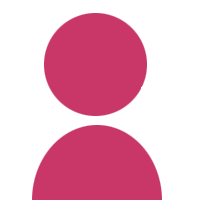Windows 10 FAQ
เมื่อ 4 ตุลาคม พ.ศ. 2564 14.21 น.
Windows 10 FAQ
Questions 1:windows 10 spooler keeps stopping
- Run printer troubleshooter
Before you do anything else, run the troubleshooter. Windows 10 has a built-in Printer Troubleshooter that can automatically detect and fix most of the incorrect settings and errors that could cause issues while printing.
To run the troubleshooter:
- Press the Windows key+ X and select Settings.
- Type Troubleshoot on the search box and click on Troubleshooting Settings.
- Locate and click on the Printer troubleshooter and follow the prompts.
- Wait for the process to detect the problems that cause printer spooler to keep stopping, and try to fix them.
- Restart your PC (Windows) after the process is complete.
- Check the problem resolved.
Questions 2:disable windows watermark
- activate windows watermark removal
To remove activate windows watermark permanently follow these steps;
- At the windows 10 desktop click start menu
- Then click Settings (Cog icon)
- In the search box type in activation settings and click on it
- Enter your windows 10 product key
- Click activate
- Wait for confirmation that windows 10 has been activated
- When you have confirmation turn off your machine and turn back on
- When you get to the desktop the activate windows watermark should be removed
Questions 3:how to force install windows update
- force install windows update
How to Force Windows 10 to Install an Update
- Restart the Windows Update Service.
- Restart the Background Intelligent Transfer Service.
- Delete the Windows Update Folder.
- Perform Windows Update Cleanup.
- Run Windows Update Troubleshooter.
- Use the Windows Update Assistant.
Questions 4:Windows 10 File Explorer Not Responding
- 4 Ways to Restart It
- Restart the explorer.exe Process using Task Manager
- Exit Explorer from the Taskbar Context Menu and Start it Again from the Task Manager
- Manually Restart the explorer.exe Process Using the Command Line
- Quickly Restart the explorer.exe Process Using a Batch File
Questions 5:windows 10 high cpu how to fix?
- Here are 4 tips to fix
- WMI Provider Host Using 100% CPU
- Disable Superfetch(or Windows Search)
- Reset Your Power Plan
- Check Your Power Supply
โพสตอบ
* ต้องล็อกอินก่อนครับ ถึงสามารถเโพสตอบได้